 The Monitor Vegetation tool
performs an arithmetic operation on the bands of a multiband imagery layer to extract vegetation coverage information.
The Monitor Vegetation tool
performs an arithmetic operation on the bands of a multiband imagery layer to extract vegetation coverage information.
Note:
To run this tool, the portal must be configured for raster analysis.
This functionality is currently only supported in Map Viewer Classic (formerly known as Map Viewer). It will be available in a future release of the new Map Viewer. If you do not see this tool in Map Viewer Classic, contact your organization administrator. Your portal may not be configured for raster analysis, or you may not have the privileges required to run the tool.
Workflow diagram
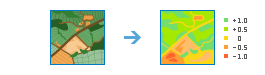
Examples
You have Sentinel-2 imagery and want to highlight the healthy green vegetation in an arid region. You can use the Monitor Vegetation tool to calculate the Soil-Adjusted Vegetation Index (SAVI), which account for soil brightness when mapping vegetation.
Usage notes
This tool allows you to generate a vegetation index from multiband imagery. The output includes vegetation index values for every pixel in the image.
This tool requires multiband imagery since each band index requires multiple spectral bands to generate an output. The required bands for each index will display when you select a method to monitor vegetation.
If Use current map extent is checked, only the pixels that are visible in the current map extent will be analyzed. If unchecked, the entire input imagery layer will be analyzed.
The parameters for this tool are listed in the following table:
| Parameter | Explanation |
|---|---|
| Select the input data | Choose the multiband imagery layer. The imagery layer must have the appropriate bands required for the vegetation monitoring method you choose. |
| Choose method to monitor vegetation | Choose the method to create the vegetation monitoring layer. The vegetation index methods can help highlight certain features or reduce noise.
|
| Specify indexes for bands | Specify the band indexes for the bands needed to compute the selected vegetation monitor method. Each satellite sensor and aerial camera captures information in different wavelength bands, and each band has a number indicating its order in the band list for the sensor. For example, the NIR band for the OLI sensor on board Landsat-8 is band 5. |
| Slope of soil line | The slope value of the line estimating the relationship between the NIR and red bands on a scatterplot. This option is only available when the vegetation monitoring method is set to Transformed Soil-Adjusted Vegetation Index. |
| Intercept | The value of the NIR band when the reflectance value of the red band is 0. This option is only available when the vegetation monitoring method is set to Transformed Soil-Adjusted Vegetation Index. |
| Amount of green vegetation cover | Specifies the amount of green vegetation cover:
This option is only available when the vegetation monitoring method is set to Soil-Adjusted Vegetation Index. |
| Adjustment factor | Specifies the adjustment factor to help minimize soil effect. A low value means that you are ignoring the soil effect. A high value means that the soil will affect your result. The default value is 0.08. This option is only available when the vegetation monitoring method is set to Transformed Soil-Adjusted Vegetation Index. |
| Result layer name | The name of the layer that will be created in My Content and added to the map. The default name is based on the tool name and the input layer name. If the layer already exists, you will be prompted to provide another name. You can specify the name of a folder in My Content where the result will be saved using the Save result in drop-down box. |
Environments
Analysis environment settings are additional parameters that affect a tool's results. You can access the tool's analysis environment settings by clicking the gear icon  at the top of the tool pane.
at the top of the tool pane.
This tool honors the following Analysis Environments:
- Output coordinate system—Specifies the coordinate system of the output layer.
- Extent—Specifies the area to be used for analysis.
- Snap Raster—Adjusts the extent of the output so it matches the cell alignment of the specified snap raster layer.
- Cell size—The cell size to use in the output layer.
- Mask—Specifies a mask layer, where only the cells that fall within the mask area will be used for analysis.
- Resampling method—The method to use to interpolate pixel values.
- Recycle interval of processing workers—Defines how many image sections to process before restarting worker processes.
- Parallel processing factor—Controls the raster processing CPU or GPU instances.
- Number of retries on failures—Defines how many retries a worker process will attempt when there is random failure processing a job.
Similar tools and raster functions
Use Monitor Vegetation to generate a vegetation index using multiband imagery. Other tools may be useful in solving similar but slightly different problems.
Map Viewer Classic analysis tools and raster functions
Use the Band Arithmetic raster function to generate a number of band indexes, including vegetation indexes and other processing options. Use the NDVI raster function and the NDVI Colorized raster function to generate the normalized difference vegetation index using multiband imagery.
ArcGIS Pro analysis tools and raster functions
The Monitor Vegetation tool performs a similar function to the Band Arithmetic, NDVI and NDVI Colorized raster functions in ArcGIS Pro.