 The Interpolate Points tool does interpolation from points to raster.
The Interpolate Points tool does interpolation from points to raster.
Note:
To run this tool, the portal must be configured for raster analysis.
This functionality is currently only supported in Map Viewer Classic (formerly known as Map Viewer). It will be available in a future release of the new Map Viewer. If you do not see this tool in Map Viewer Classic, contact your organization administrator. Your portal may not be configured for raster analysis, or you may not have the privileges required to run the tool.
Workflow diagram
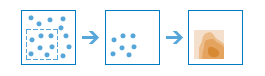
Examples
Some example applications of this tool include the following:
- An air quality management district has sensors that measure pollution levels. Interpolate Points can be used to predict pollution levels at locations that don't have sensors, such as locations with at-risk populations—schools or hospitals, for example.
- Predict heavy metal concentrations in crops based on samples taken from individual plants.
- Predict soil nutrient levels (nitrogen, phosphorus, potassium, and so on) and other indicators (such as electrical conductivity) to study their relationships to crop yield and prescribe precise amounts of fertilizer for each location in the field.
- Meteorological applications include prediction of temperatures, rainfall, and associated variables (such as acid rain).
Usage notes
The Empirical Bayesian Kriging tool available with the ArcGIS Geostatistical Analyst extension is used to perform the underlying interpolation. Many parameters of the tool are exposed in Interpolate Points, but many are controlled automatically by the Optimize for parameter.
The parameters for this tool are listed in the following table:
| Parameter | Explanation |
|---|---|
Choose point layer containing locations with known values | The point features that contains the locations where the values have been measured. |
Choose field to interpolate | Choose the field whose values you want to interpolate. The field must be numeric. |
Optimize for | Choose your preference for speed or accuracy. More accurate predictions take longer to calculate. This parameter alters the default values of several other parameters of Interpolate Points to optimize speed of calculation, accuracy of results, or a balance of the two. By default, the tool will optimize for balance. |
Transform data to normal distribution | Choose whether to transform your data to the normal distribution. Interpolation is most accurate for data that follows a normal (bell-shaped) distribution. If your data does not appear to be normally distributed, you should perform a transformation. |
Size of local models | Interpolate Points works by building local interpolation models that are mixed together to create the final prediction map. This parameter controls how many points will be contained in each local model. Smaller values will make results more local and can reveal small-scale effects, but it may introduce some instability in the calculations. Larger values will be more stable, but some local effects may be missed. The value can range from 30 to 500, but typical values are between 50 and 200. |
Number of neighbors | Predictions are calculated based on neighboring points. This parameter controls how many points will be used in the calculation. Using a larger number of neighbors will generally produce more accurate results, but the results take longer to calculate. This value can range from 1 to 64, but typical values are between 5 and 15. |
Output cell size (optional) | The cell size and unit for the output rasters. The available units are Feet, Miles, Meters, and Kilometers. |
Output prediction errors | Choose whether you want to create a raster of standard errors for the predicted values. Standard errors are useful because they provide information about the reliability of the predicted values. A general guideline is that the true value will fall within two standard errors of the predicted value 95 percent of the time. For example, suppose a new location gets a predicted value of 50 with a standard error of 5. This means that this tool's best guess is that the true value at that location is 50, but it reasonably could be as low as 40 or as high as 60. To calculate this range of reasonable values, multiply the standard error by 2, add this value to the predicted value to get the upper end of the range, and subtract it from the predicted value to get the lower end of the range. |
| Result layer name | The name of the layer that will be created in My Content and added to the map. The default name is based on the tool name and the input layer name. If the layer already exists, you will be prompted to provide another name. You can specify the name of a folder in My Content where the result will be saved using the Save result in drop-down box. |
Environments
- Output coordinate system—Specifies the coordinate system of the output layer.
- Extent—Specifies the area to be used for analysis.
- Snap Raster—Adjusts the extent of the output so it matches the cell alignment of the specified snap raster layer.
- Cell size—The cell size to use in the output layer.
- Mask—Specifies a mask layer, where only the cells that fall within the mask area will be used for analysis.
Similar tools
Use the Interpolate Points tool to interpolate point values onto a raster. Other tools may be useful in solving similar problems.
ArcGIS Pro analysis tools
The Empirical Bayesian Kriging geoprocessing tool is available in the ArcGIS Geostatistical Analyst extension toolbox.
The Interpolate Points tool is available in the Raster Analysis toolbox.
ArcGIS Enterprise developers resources
If you are working in the ArcGIS REST API, use the Interpolate Points task.
If you are working in ArcGIS API for Python, use interpolate_points  from the arcgis.raster.analytics module.
from the arcgis.raster.analytics module.